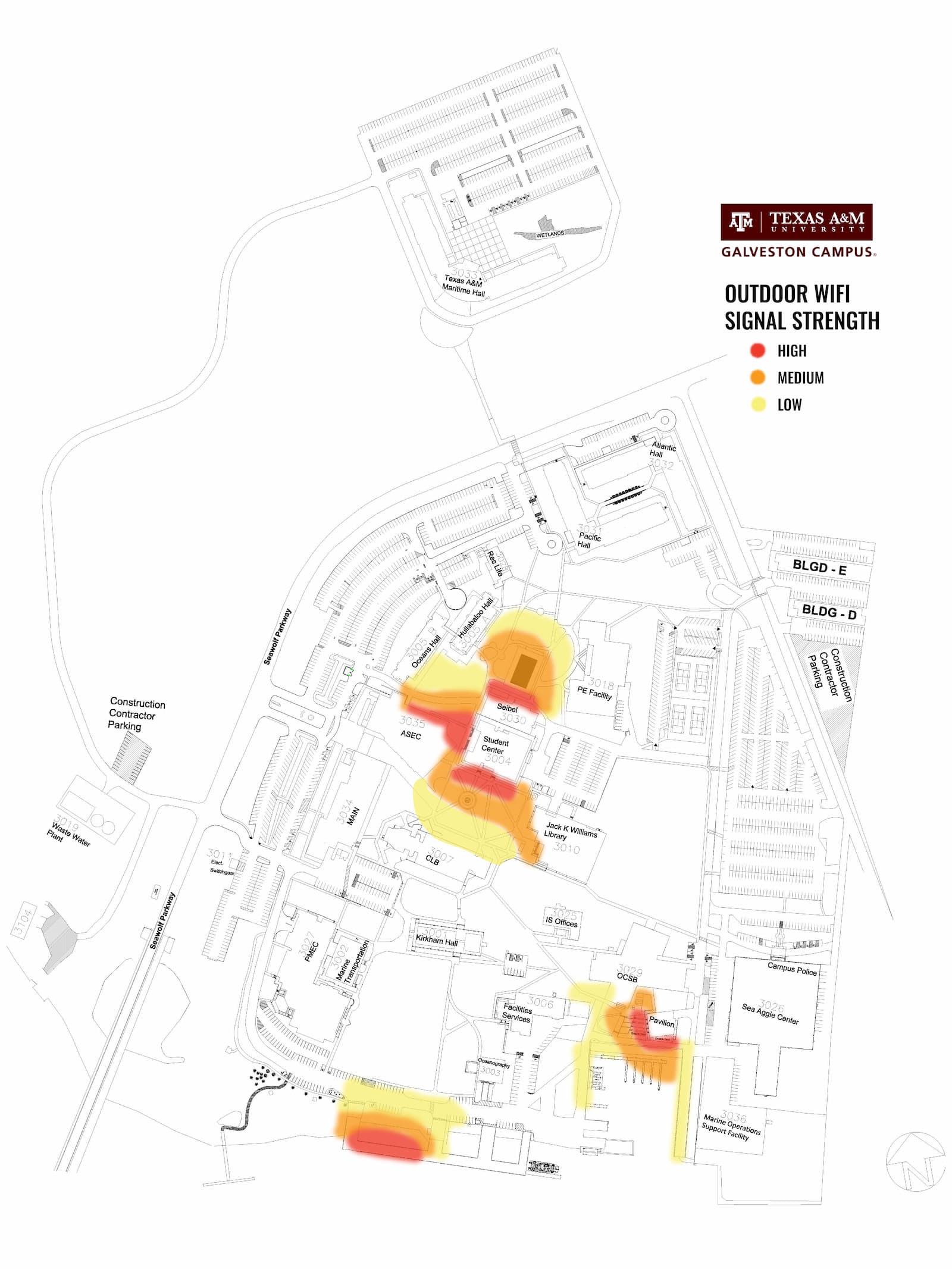Powered by Four Winds Interactive, our digital signage at TAMUG is displayed on TVs located at public spaces around the campus, as a way to communicate news, weather, food menu, and user-driven information.
Technology Services can provide advice to get new licensed digital signage devices. Content is managed by Marketing and Communications. Please contact Marketing and Communications Department regarding content formats and for getting items posted.
Microsoft Exchange Email
Texas A&M University hosts the MS Exchange Server utilized by TAMU and TAMUG. Galveston Campus employees are provisioned space on the TAMU Hosted Exchange Server and a boutique email address utilizing the TAMUG.edu domain space is attached to the mailbox. Please see below for details on how to access, configure, and utilize your TAMUG Email account.
Filex is a secure way to transmit data files. It encrypts the data file and requires a data key to access the file ensuring sensitive information is protected and only accessible by the intended recipient.
Click on the Learn More below for a quick guide on using Filex or click here for more detailed information - Knowledge Base: Filex.
Phones
Apogee looks after the internet in all Residence Halls (except for University Apartments).
Contact support via:
-
Phone - Student Support Toll Free Line: 1-855-290-7137 – Available 24 x 7 x 365
-
Email - (support@myresnet.com)
-
Text Message - (text: resnet to 84700)
-
Via internet - www.myresnet.com
The University has two different options available for video conferencing.
TTDN
TTDN is the enterprise data and interactive communications network that serves the eleven university campuses, the Health Science Center, and seven research and service agencies of the Texas A&M University System (TAMUS).
Zoom
Zoom is a full-featured web collaboration tool available to Texas A&M University students and employees. It allows for audio and video conferencing, as well as screen sharing.
Voicemail
The University website is maintained with a content management system called Cascade. The Cascade Management System (CMS) gives departmental personnel the ability to keep their web content up to date without having to know complex web design coding.
The Technology Services department has dedicated full time staff for maintaining the University website. Requests for web support can be emailed at helpdesk@tamug.edu.
As part of the management of the University website, all Cascade editors please email cms@tamug.edu to request content publishing or website technical support.
How to connect to TAMUG-WiFi
You will need the following information to set up TAMUG-WiFi on your computer.
- Username: your NetID
- Password: your NetID password
Windows:
- Locate the WiFi icon on your taskbar at the bottom right and click on it.
- You will see a list of all available networks. Please click on TAMUG-WiFi from the list of available networks.
- Check the box for "Connect automatically" and click Connect.
- Enter your NetID for the "Username" field and your NetID password for the "Password" field. Then click OK.
- Click “Connect” on the Continue Connecting… as seen below
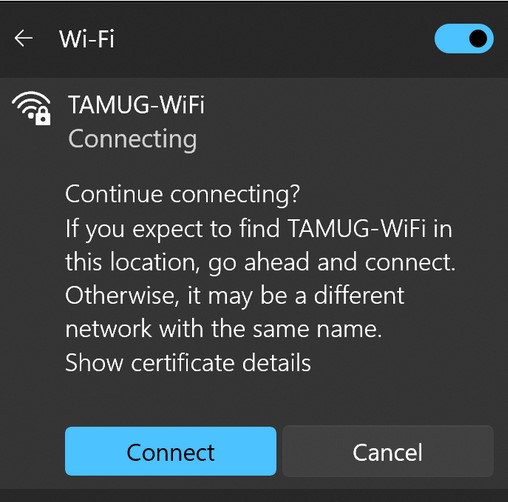
-
You should now be connected to "TAMUG-WiFi"
MAC:
- If your Mac is a Texas A&M owned machine you will need to click “Elevate My Access” the first time you join the WiFi.
- Locate the WiFi icon on the menu bar located at the top of your Mac's desktop.
- Click on the WiFi icon and you will see a list of networks appear. Please click on TAMUG-WiFi from the list of available networks.
- Enter your NetID for the "Username" field and your NetID password for the "Password" field. Make sure to check the box for "Remember this network" so that your Mac will connect to the WiFi network whenever it is detected.
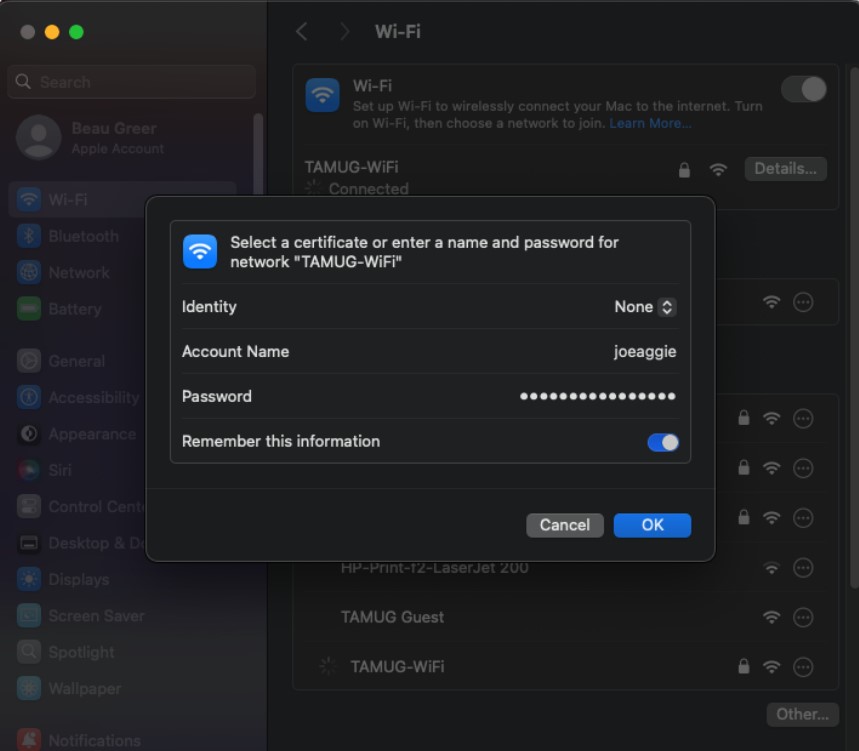
- Make sure to accept the certificate by hitting continue.
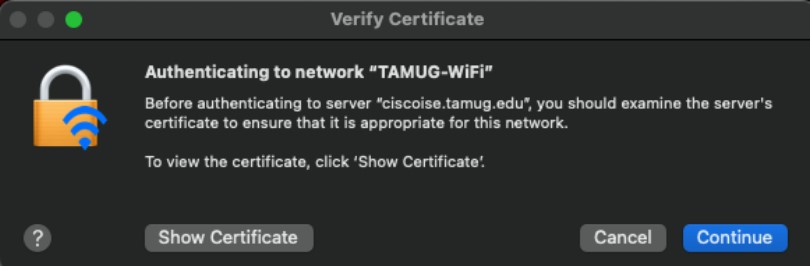
- You should now be connected to "TAMUG-WiFi".
IOS(Apple):
TAMUG-WiFi for iOS
- On your Home Screen, tap Settings.
- Tap Wi-Fi.
- Make sure your Wi-Fi is switched On. You will now see a list of available network choices. Tap TAMUG-WiFi.
- You will now be asked to enter your NetID in the username field and your NetID password in the password field
- You will now be presented with a “Certificate” screen. Tap Accept or Trust.
- You have now connected to TAMUG-WiFi. To verify your connection, look for a checkmark next to “TAMUG-WiFi” under the list of available connections.
Android:
- In the Settings menu, go to Network & internet and tap Wi-Fi.
- Tap TAMUG-WiFi from the list of available networks.
- Enter the following information on the TAMUG-WiFi configuration screen. Most fields should be prefilled.
- EAP Method: PEAP
- Phase 2 Authentication: None (If None is not an option, select MSCHAPv2 or MSCHAP-v2.)
- CA Certificate: Use system certificates (Google Pixel devices) or Do Not Verify/Validate (other Android devices). Pixel devices will also have the two following fields appear:
- Minimum TLS Version: 1.2
- Online Certificate Status: Do not verify
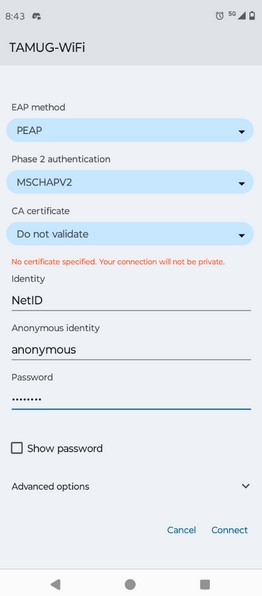
- Domain: (If asked) tamug.edu
- Identity: your NetID
- Anonymous Identity: Leave this field blank
- Password: your NetID password
- If you successfully connected, the word Connected should show up under TAMUG-WiFi in your networks list.
How to connect to TAMUG Guest Wi-Fi
Follow the steps below to access the TAMUG Guest network:
1) Select TAMUG Guest as the network/SSID.
2) You will receive a pop-up page in a web browser.
3) Please read the policy and then select the blue button that says “Access Guest Wi-Fi”.
4) You will automatically be redirected to the tamug.edu webpage, indicating that you are now connected to the TAMUG Guest Wi-Fi.
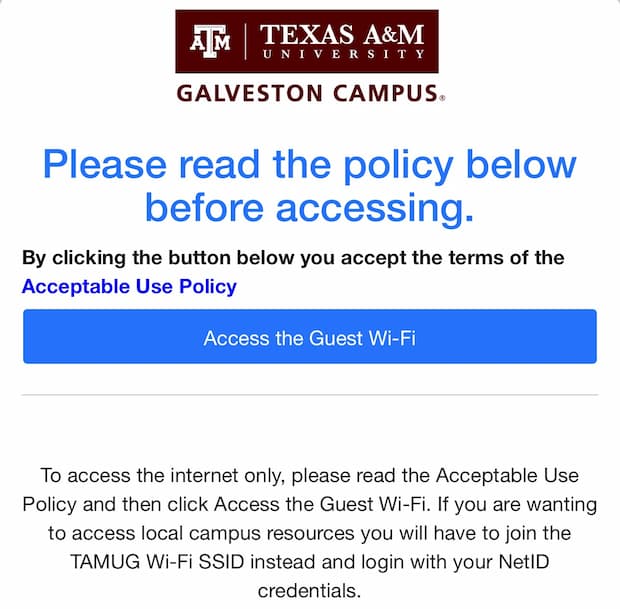
To request Wi-Fi Device Enrollment for devices that do not support the normal onboarding process, please complete the online registration form found here:
Outdoor Wireless
TAMUG Wi-Fi has been upgraded to help keep you connected while walking around certain buildings outside on campus. Please see below to learn where you can stay connected.