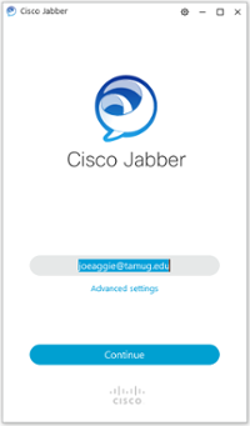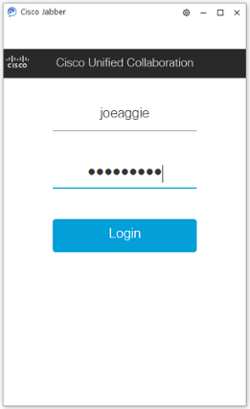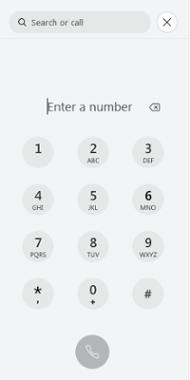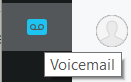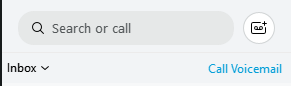Phones
The Cisco 7960/7962 provides six programmable line/feature buttons and four interactive soft keys that guide a user through call features and functions. Audio controls for duplex speakerphone, handset and headset. The Cisco 7960/7962 also features a large, pixel-based LCD display. The display provides features such as date and time, calling party name, calling party number, and digits dialed.

Cisco 8845 / 8865 (5 Lines)
The Cisco Unified IP Phone 8845 and 8865 integrates video communications with a built-in, high-quality video camera. The Cisco 8845 /8865 renders video on its high-resolution, 5-inch diagonal, fully backlit, VGA-quality display.
The phone supports five lines and four context-sensitive soft keys along with a high-definition voice, full-duplex speakerphone for a more productive and more flexible endpoint experience. Fixed keys for hold, transfer, redial, and conference; a tri-color LED line; and feature keys also make the endpoint simpler and easier to use.
The 8865 can accommodate an expansion panel for areas that need to manage 25 or more phones.

Cisco 8945 (4 Lines)
The Cisco Unified IP Phone 8945 integrates video communications with a built-in, high-quality video camera. The Cisco 8945 renders video on its high-resolution, 5-inch diagonal, fully backlit, VGA-quality display.
The phone supports four lines and four context-sensitive soft keys along with a high-definition voice, full-duplex speakerphone for a more productive and more flexible endpoint experience. Fixed keys for hold, transfer, redial, and conference; a tri-color LED line; and feature keys also make the endpoint simpler and easier to use.

Cisco 8831 Conference Phone
The Cisco IP Conference Phone 8831 enhances people-centric communications, combining superior high‑definition (HD) audio performance and 360-degree coverage for all sizes of conference rooms and executive offices. It provides an audiophile sound experience with a full-duplex hands-free speaker.

Cisco Jabber is an application that runs on a computer to provide the same functionality as your desk phone. It can be used while working remotely and will have the same extension number as your office phone. This allows business continuity and ease of use while away from the office.
Using Cisco Jabber:
*You do not need to VPN into Campus to use Cisco Jabber however it will also work if you are VPN'd into Campus
Locate the Cisco Jabber application on your laptop by clicking on the start icon or typing "Cisco Jabber" in the search box.
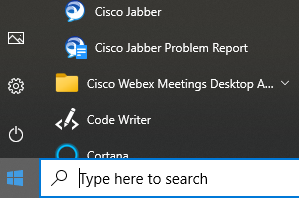
Run the application
Enter your @tamug.edu email address and click continue
A security alert may pop up about the security certificate - Click Yes to proceed
Enter your NetID (without the @tamu.edu)
Enter your Jabber specific password (4 digit extension number and last four digits of UIN and #)
You will be signed into Jabber
Click on the Handset icon to see the keypad icon
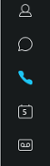
From here you can make calls as if you were at your desk phone. Dial a four digit extension or make local and long distance calls as you would from your office phone. You will need to dial 9 for outside calls.
You can also check your voicemail by clicking on the Voicemail icon and then selecting "Call Voicemail"
Handset and Voicemail Charges
Existing phones are billed annually to each Department. Each phone includes a voicemail box.Requests for new phones for staff members where there currently isn't a handset will incur a one time $350.00 charge which covers the purchase of the handset.
Cable Installation
TAMUG cable run installations are $300 each (phone or data)Data jacks - GENERALLY we only charge an installation cost and there is no ongoing fee. If someone wants a large number of data jacks there may be additional costs.
Call Costs
According to Texas A&M System Policy (http://policies.tamus.edu/33-04-02.pdf) call charges are monitored to ensure no abuse of the system is taking place. Each month the Departments will receive a call detail report and must designate someone to verify the call costs are for business purposes. Any personal call costs are to be recovered according to https://www.tamug.edu/compliance/MonthlyDepartmentCallDetailReport/DeptLongDistanceCalls.html.
According to Texas A&M System Policy (http://policies.tamus.edu/33-04-02.pdf) call charges are monitored to ensure no abuse of the system is taking place.
Each month the Departments will receive a call detail report and must designate someone to verify the call costs are for business purposes. Any personal call costs are to be recovered according to the instructions provided by the Compliance Office.
Technology Services manages the call detail reporting system however the compliance requirements are managed by the Campus Compliance Office.
Please refer to the Compliance Office website for further details:
https://www.tamug.edu/compliance/MonthlyDepartmentCallDetailReport/DeptLongDistanceCalls.html.
You may be able to forward your office phone to an external number as long as it has been approved by your Department Head. If you attempt to forward your phone and it doesn't work, please get your Department Head to email helpdesk@tamug.edu to request the feature activation.
Cisco 7960/ 7962/ 7965 Phones
- Press the CFwdAll soft key. You will hear a confirmation beep.
- Dial the number to which you want to forward all your calls. Dial the number exactly as you would if you were placing a call to that number. Remember to include locally required prefix numbers like 9 and then 1. The phone display will be updated to show that the call is forwarded.
- Press the pound key ( #) or the EndCall soft key.
To cancel call forwarding:
- Press the CFwdALL soft key
Cisco 8945
- Press the Forward All soft key. You will hear a confirmation beep.
- Dial the number to which you want to forward all your calls. Dial the number exactly as you would if you were placing a call to that number. Remember to include locally required prefix numbers like 9 and then 1. The phone display will be updated to show that the call is forwarded.
- Press the pound key ( #) or the EndCall soft key.
To cancel call forwarding:
- Press the Forward All soft key